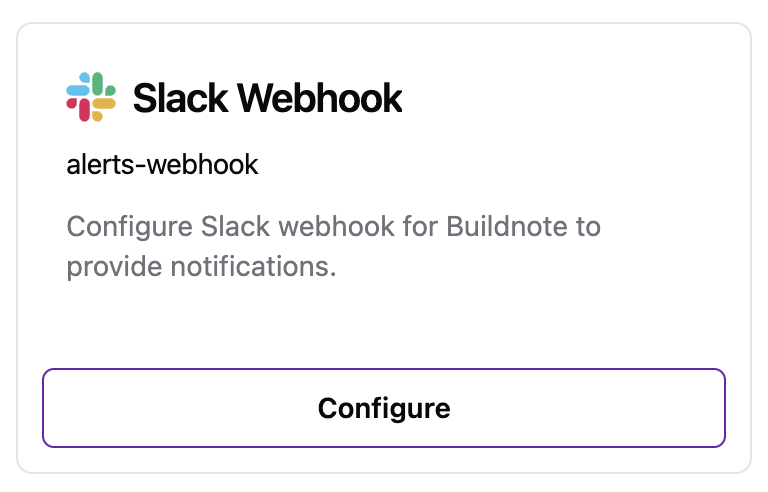Slack Integration
Buildnote integrates with Slack to send notifications for test failures, build failures, and other events. You can connect via direct app installation or by configuring a webhook on an existing Slack app in your organization.
Slack App
Direct app installation is the fastest integration method if your Slack user has sufficient permissions.
Step 1. Connect Slack App Integration
Navigate to Settings > Integrations in Buildnote and select Slack App.
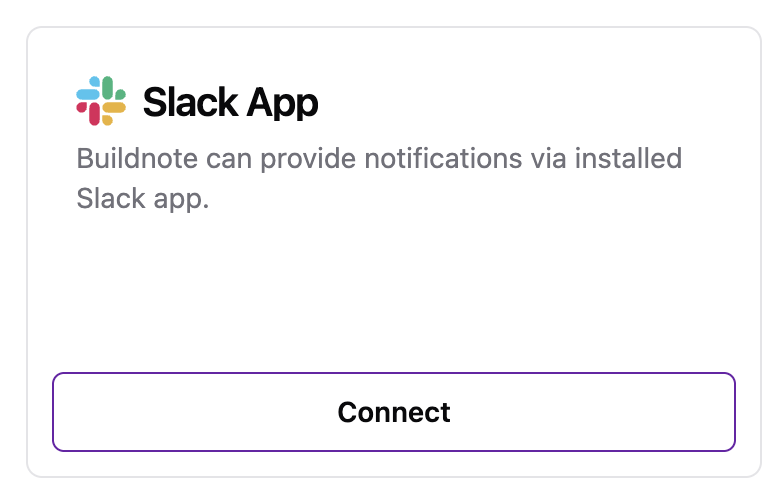
Step 2. Authorize App
Click Connect to be redirected to Slack for login and authorization of the Buildnote Slack application.
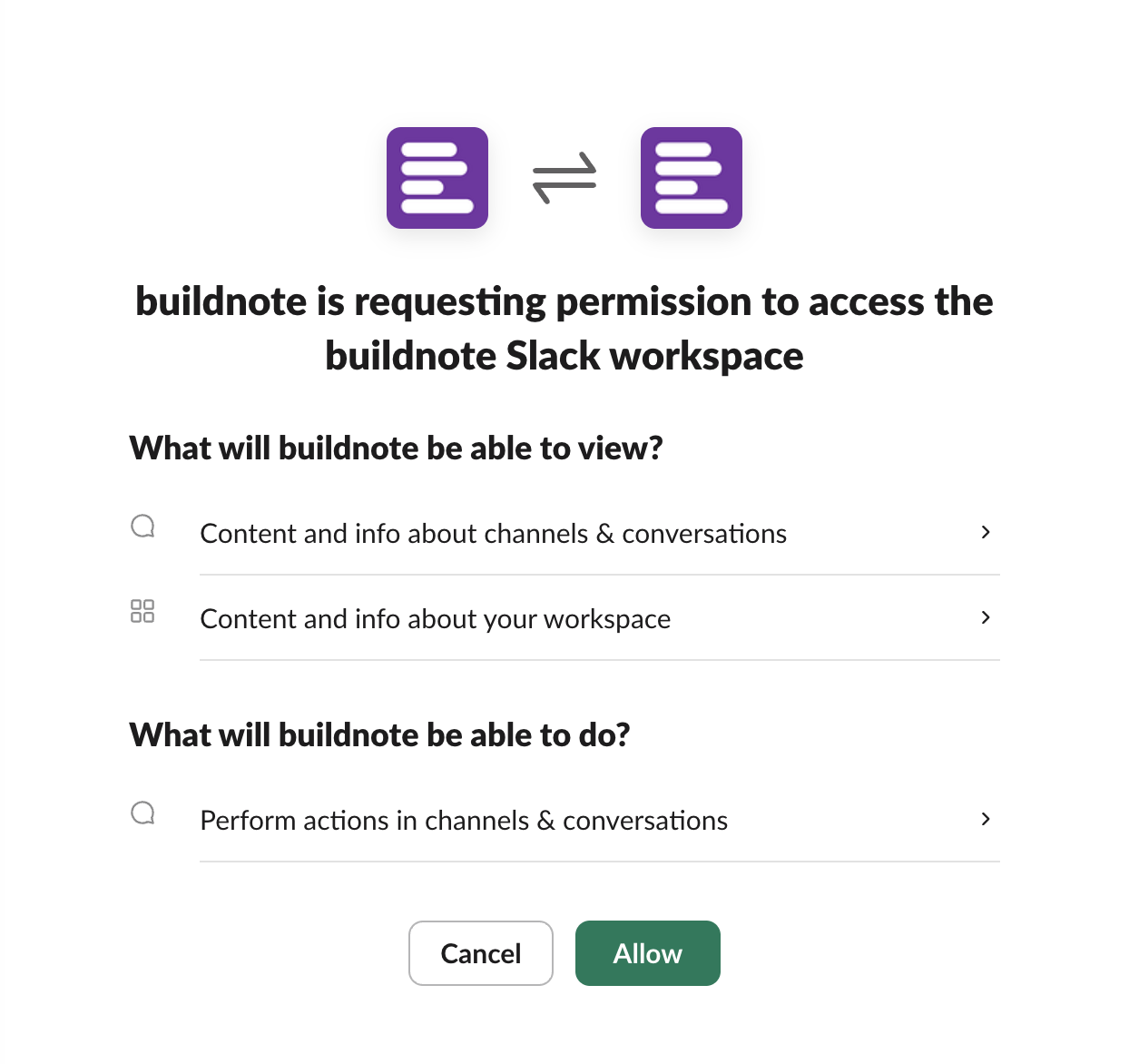
Step 3. Integration Connected
After successful authorization, you'll be redirected back to Buildnote with the integration active.
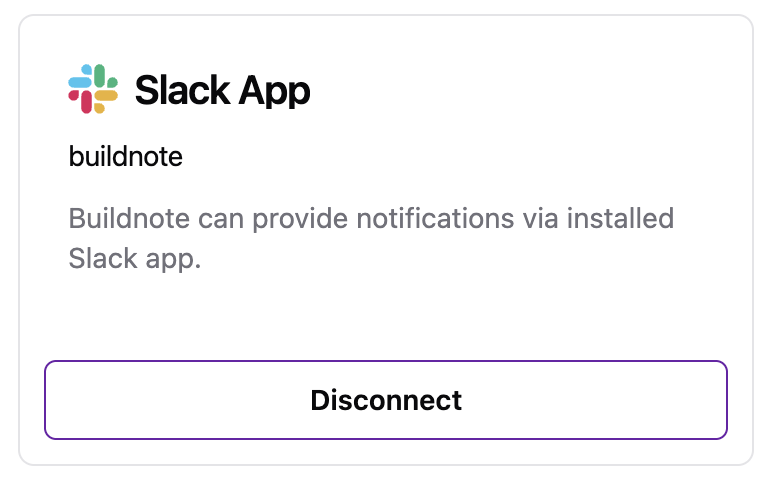
The Slack App integration is now configured and will send notifications.
Slack Webhook
Use webhook integration when you lack permissions to authorize apps in your organization but can configure webhooks on existing Slack apps.
Step 1. Create New Slack App
Create a new app at https://api.slack.com/apps.
Step 2. Create Webhook
In your Slack app settings, navigate to webhooks and select Create New Webhook.
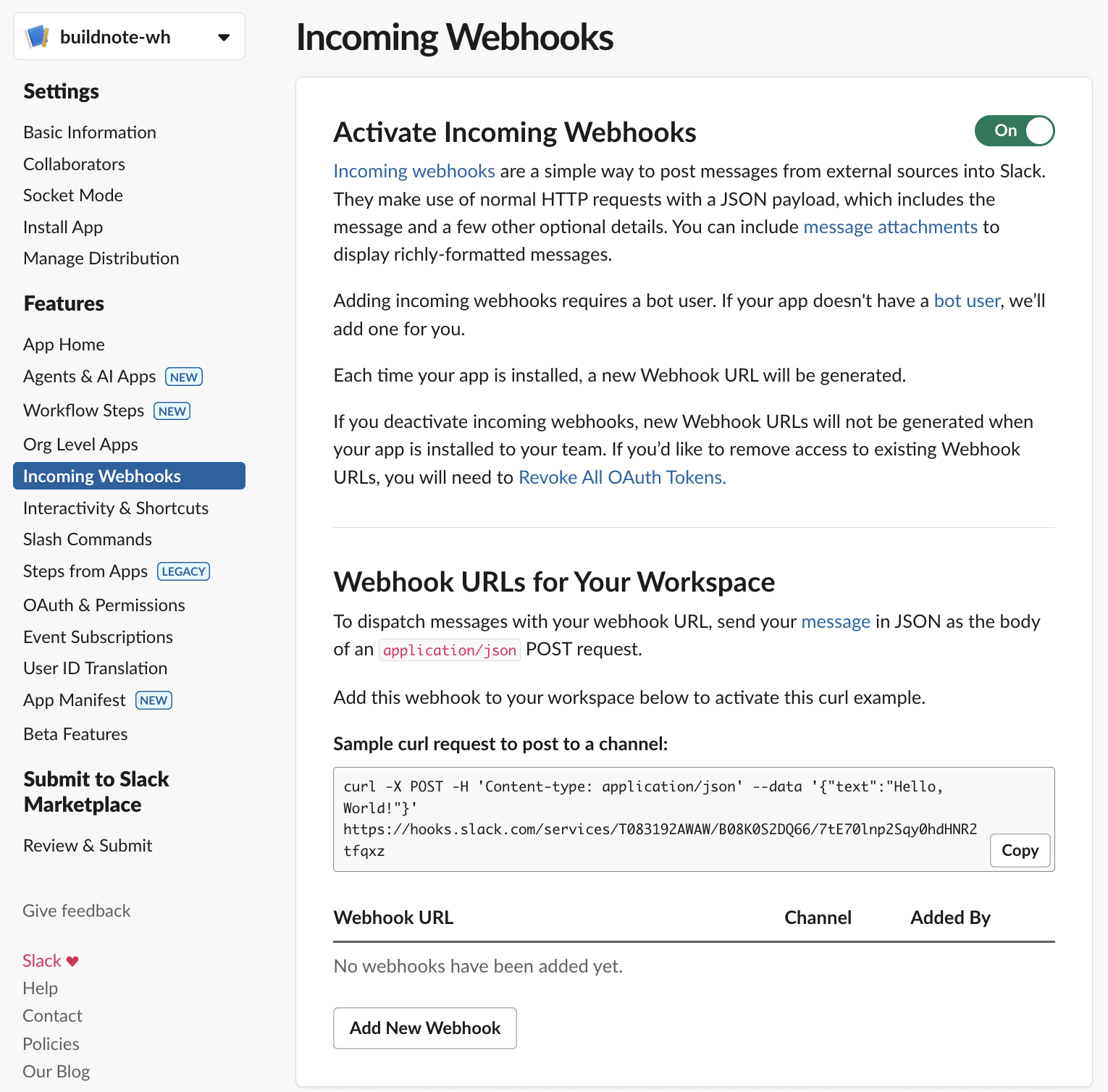
Authorize the webhook to post to your preferred channel.
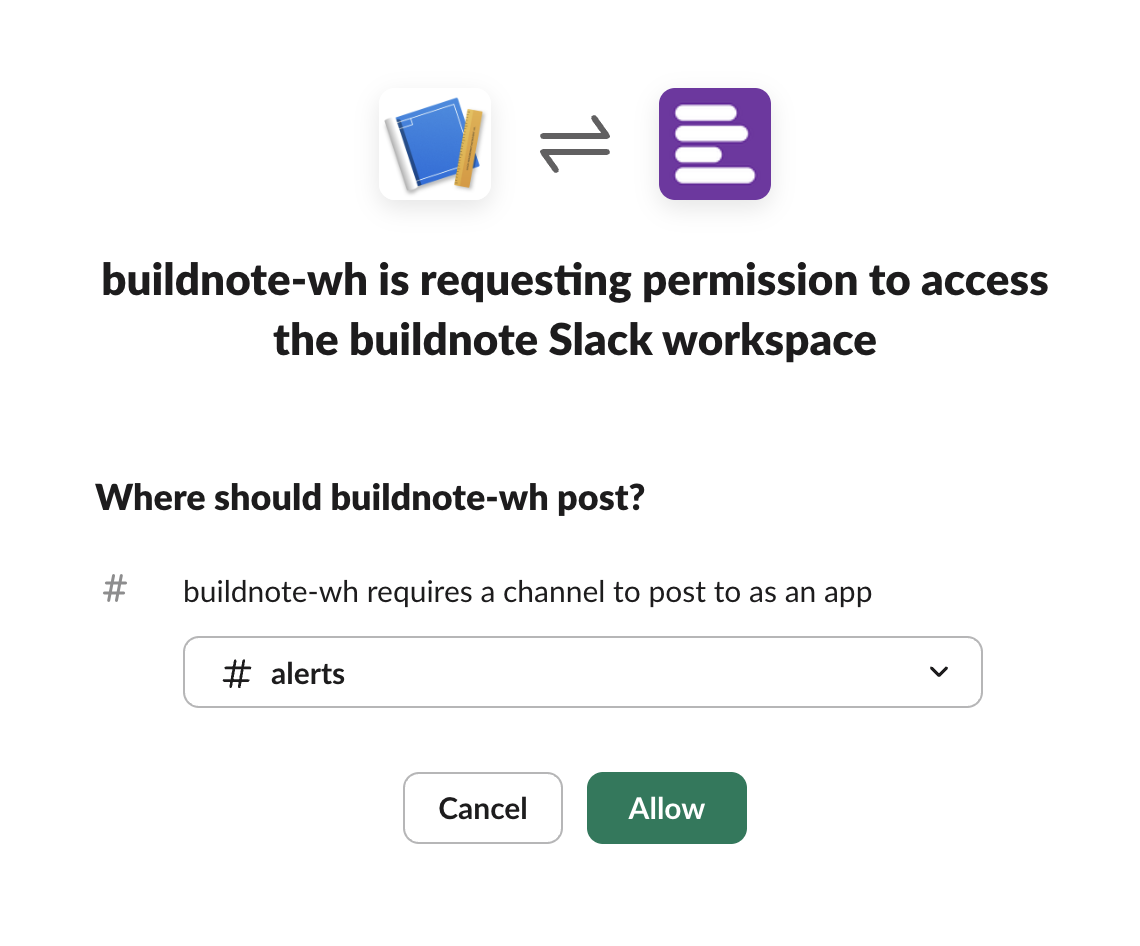
The new webhook will appear in your webhooks list.
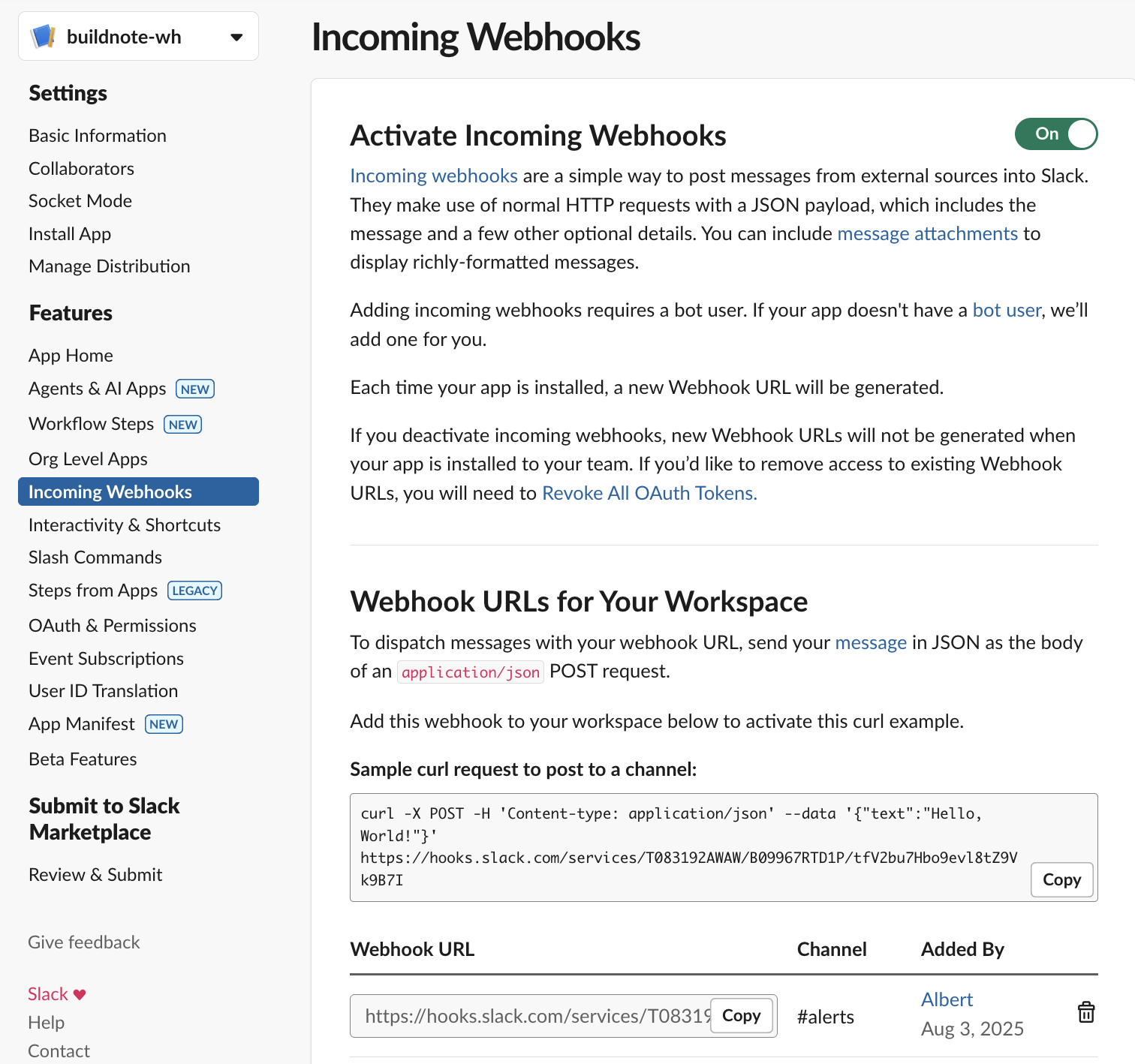
Step 3. Connect Slack Webhook Integration
Navigate to Settings > Integrations in Buildnote and select Slack Webhook.
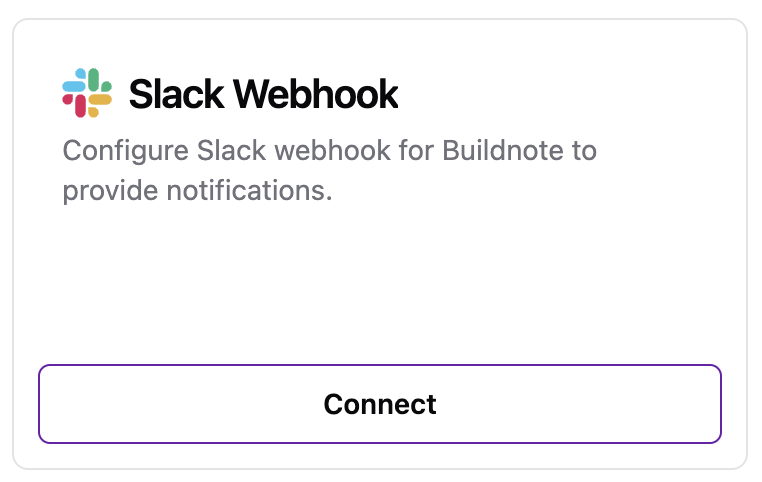
Step 4. Configure Integration
Enter your Slack webhook details into the Buildnote Slack Webhook integration form.
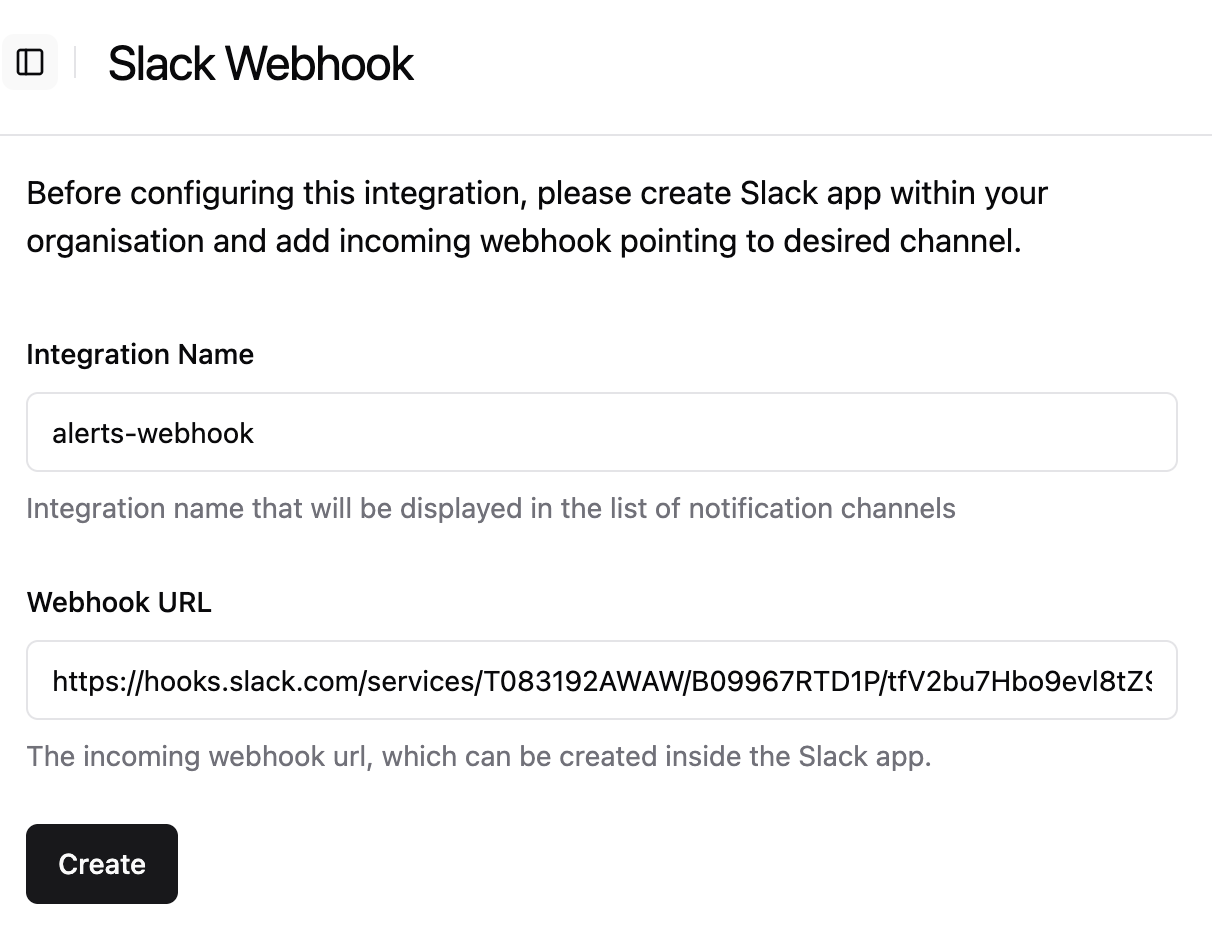
Step 5. Integration Connected
The Slack Webhook integration is now active and will send notifications.